How to Create a DejaFlow Account to sync Outlook to Google
DejaFlow will seamlessly link your Exchange\Outlook.com account with Google for Contacts, Calendar, and Tasks. Follow the steps below to setup an Account.
Create a DejaFlow Account
You need to first create a DejaFlow Connector account:
- Click Here to open the DejaFlow Account Creation Page.
- Click the "No account? Create one!" text at the bottom
- Enter your email address, a password and click Register.
- Note: This does not have to be an email associated with the Outlook or Google account that will sync.
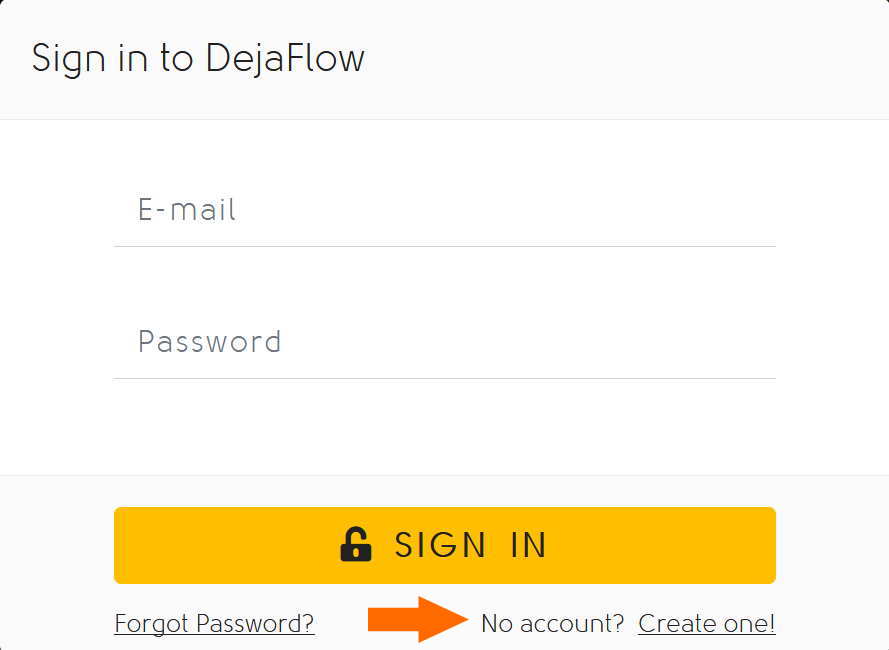
Sign in to DejaFlow
Once you have created a DejaFlow Connector account:
- Click Here to open the DejaFlow Login Page.
- Enter the Email and Password from the Account Creation steps above.
- Click Sign In.
For steps on Setting up a DejaFlow Connector Click Here for the guide on Setup.
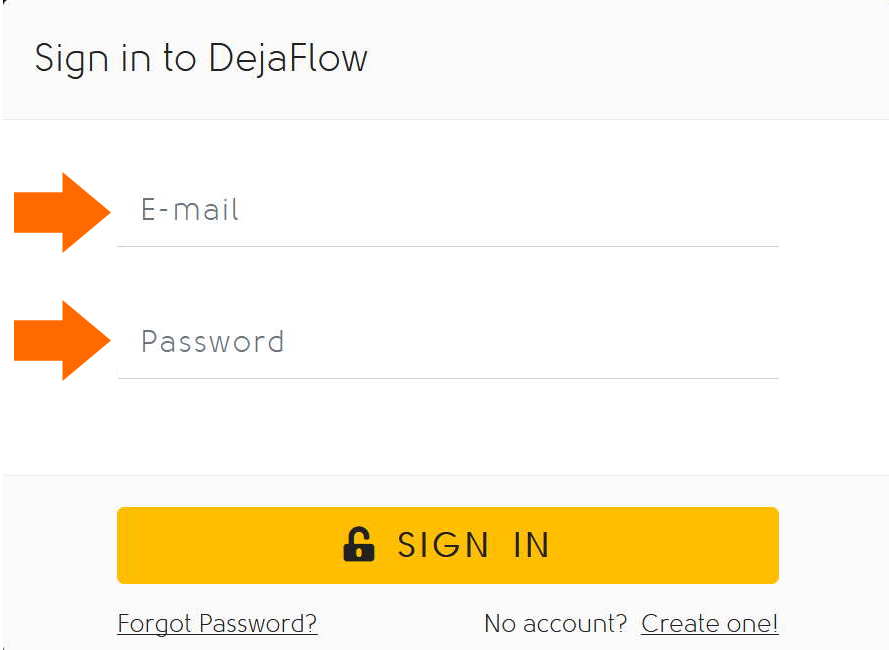
Reset DejaFlow Password
There are two methods for resetting the password on a DejaFlow account.
If you know your existing DejaFlow Account Password, you can change it via the DejaFlow Control Panel:
- Open the DejaFlow Login page via a Web Browser and sign in. Click Here for a direct link to the sign in page.
- Click the Account option at the top and select Manage.
- Enter the new password in both Change Password boxes and click Save.
If you do not know your DejaFlow Password, you can send a Password Reset Email:
- Open the DejaFlow Login page via a Web Browser and sign in. Click Here for a direct link to the sign in page.
- Click the "Forgot Password" text, enter your DejaFlow Account Email address and click "Get Recovery Email".
- In your email account open the Password Reset Email and click the link to reset.