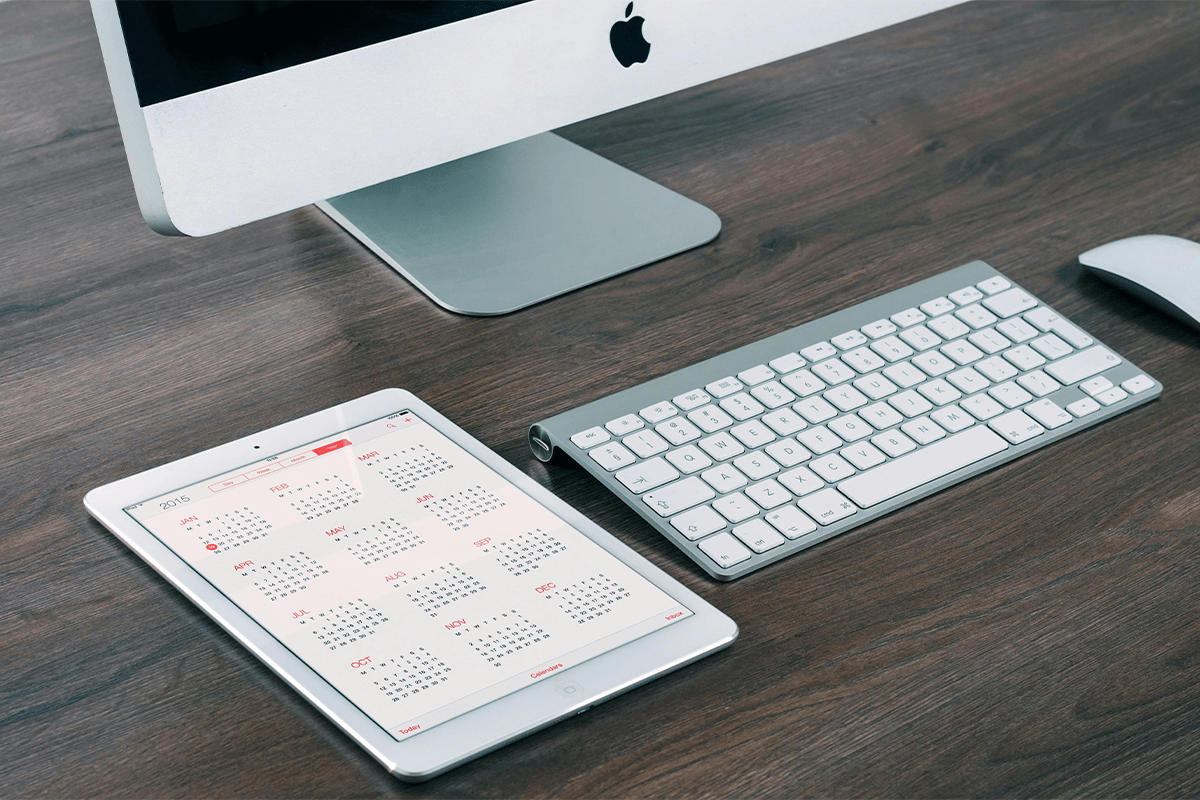When you share your calendar in Microsoft Outlook, it helps you work with others. Other people can see when you are free. They can also arrange meetings and plan work with you.
Sharing a calendar makes talking easier and helps avoid problems with double-booking times. It helps everyone know what to do. This makes the workplace more tidy and helps get more work done.
Whether you are merging your mail with Microsoft Word or Google Sheets or changing the fonts, a good guide can help you do it easily. Here is why sharing your calendar is good:
Team collaboration
When you let others see your calendar in Microsoft Outlook, it makes planning easier. Your team can see when you are free. This makes it easy to plan meetings and events.
You do not need to send many emails to choose a good time. This tool can save you a lot of time every week. It cuts down the need to send messages back and forth.
You do not just save time. It also helps you work better because you do not have to talk so much about planning. You can spend time on important things instead of planning meetings.
Project management
Are you in charge of a team project? Let your team see your Outlook calendar. This helps you keep track of what is happening. You can see what everyone is doing.
This means there is no extra work that is the same. Everyone knows what they need to do. It also means you can change who does what. This helps you keep track of the project better.
Seeing what the team is doing helps you meet deadlines. This helps you reach your goals.
Work Transparency
It is important to have an open way of working for trust. When you share your calendar with others, it shows you are open. It lets your team see how you use your time.
This also helps everyone know who does what. This makes planning better. Sharing calendars stops booking the same space twice. It also helps make better use of things like rooms and equipment. A clear way makes work easier to understand and helps people work together.
How do you share your Outlook calendar?
Increase your work by easily sharing your Outlook calendar. Take these easy steps to start and make your planning better.
Do you want to share your Outlook calendar? Here is a guide for how to share your calendar in Microsoft Outlook.
On Outlook.com
Step 1: Navigate to Outlook.com.
Step 2: Open your calendar by selecting the calendar icon.
Step 3: In the toolbar at the top, click on Share.
Step 4: Choose the calendar you wish to share from the list.
Step 5: Type the email address or the name of the person with whom you want to share your calendar. Do this again for more people.
Step 6: Choose a permission level for each person. You can let them just look or let them change, add or remove things. Only let people you trust change your calendar.
Step 7: Click Share.
The person you invite will get an ask to use your calendar. When they say yes, they can do what you let them do.
Outlook on the Web
Step 1: Log in to Outlook on the Web.
Step 2: Click on the Calendar icon.
Step 3: Choose Share and then Calendar from the dropdown menu.
Step 4: Write the name or email of the person you are sharing your calendar with.
Step 5: Choose how much they can do. Pick ‘Can edit‘ for them to change your calendar. Or choose ‘Delegate‘ so they can handle meetings and change your calendar, too.
Step 6: Click Share to finalize.
When you finish these steps, the person gets an email about your shared calendar. They accept, and then your calendar shows up in their calendar list. They can see and change it if you let them in their Microsoft Outlook account.
Outlook for Windows
Step 1: Open Outlook for Windows.
Step 2: Go to Calendar and select Share Calendar.
Step 3: Choose your calendar and click Add.
Step 4: Type the email address of the person you want to share your calendar and click Add.
Step 5: Change permission so the person can change your calendar or not change anything for view-only.
Step 6: Click OK to confirm.
Your calendar is shared now. The person will get an invite in their email. If they do not see it soon, tell them to look in their spam folder.
Outlook for Mac
Step 1: Open Outlook on your Mac computer.
Step 2: Press the calendar symbol at the screen’s bottom part.
Step 3: Choose the calendar you like to share.
Step 4: Move to the Organize tab and press Calendar Permissions.
Step 5: In the Calendar Properties window, click Add User.
Step 6: Type the name of the people you wish to calendar to share.
Step 7: Press on their name when it shows and choose Add.
Step 8: Give the person a role. Outlook for Mac has many roles to pick from:
Step 9: If you are happy with your setting, hit OK to send an invite for sharing.
That is it! Now, the people you picked can use and work with your Outlook calendar. They get the rights you give them. You might give different rights to different people.
Outlook Mobile
Step 1: Turn on the Outlook app on your phone.
Step 2: Press the calendar button at the top left of your display.
Step 3: Press the gear symbol for settings.
Step 4: You pick Add people.
Step 5: You pick which contacts you want to add.
Step 6: Tap a person to change their rights.
Step 7: Press the checkmark to make it okay when you are done.
And you finish! Your chosen contacts have now got their way into your calendar. They can see and change your Outlook plan according to the rights you set.
How to open a shared calendar in Outlook?
If a person has shared their Outlook calendar with you, here is how to see it on your computer.
Step 1: Log into your Outlook account.
Step 2: Look for an email that says, “You are invited to share this calendar.” If you do not find it in your inbox, look it up in your junk mail.
Step 3: Open the email, press Accept and you can see the calendar.
Now, the calendar someone shared is visible on your calendars. You can choose to see only your calendar, only the shared one, or both at the same time.
To hide or show your calendar, click on My Calendar and choose or not choose your calendar. To hide or show the shared calendar, do the same under Other Calendars.
Conclusion
When you share your Outlook calendar using a good tool, it changes how you work with your team. It makes working together easy, and you do not need to send lots of emails. This saves you time and makes things less complicated.
But when you share, you need to be careful with who can see your calendar. Always check and change who can look at your calendar. This makes sure only the right people can see when you are busy and keeps your private things private.
Companies sometimes do not see how shared calendars help people work better and use resources well. By thinking about who should see the calendar and stopping access when it is not needed, teams work better together. Sharing a calendar should be a part of how you make yourself and your team more productive.