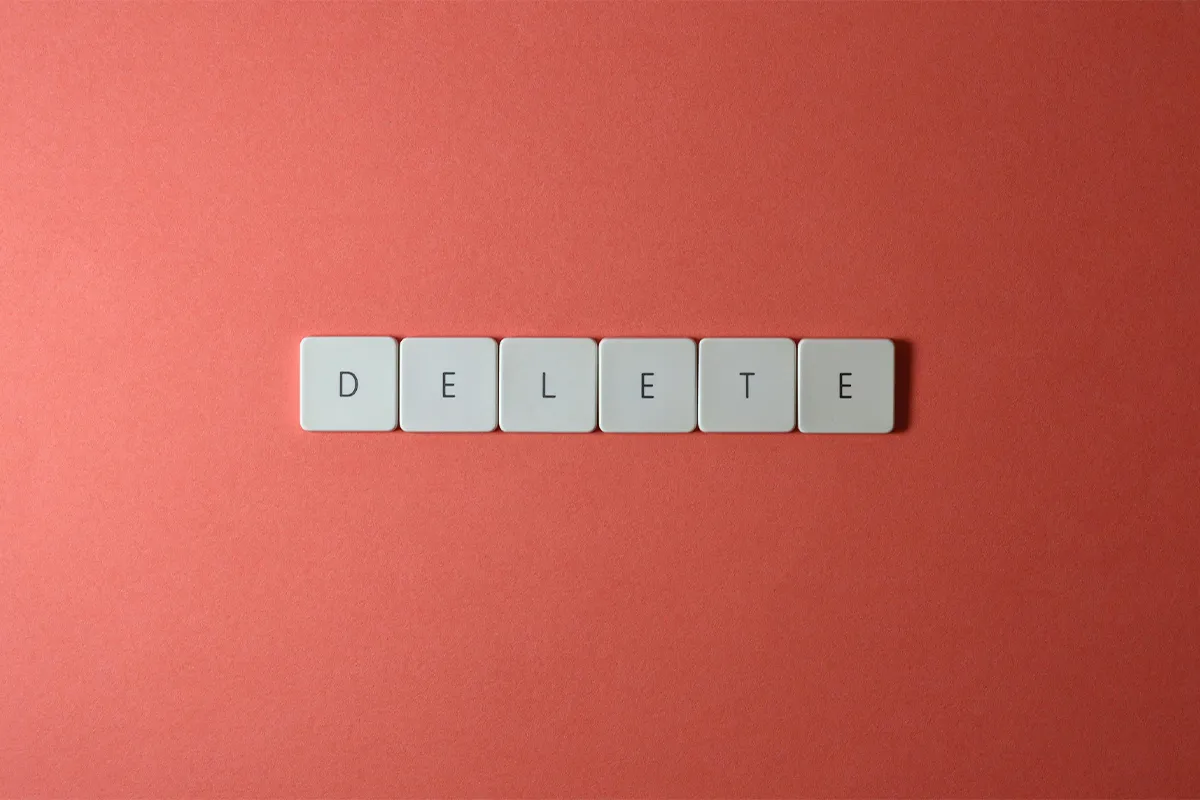Emails are important tools for people around the world. They help with personal and work communication. Outlook is a popular email program. Many people use it to manage their emails every day.
Outlook is very helpful. However, people who manage many emails might get a lot of incoming messages. This can make it hard to work. Important emails might get lost with less important ones.
Using a good email management system is very important. A crowded inbox can create stress and distractions. This can cause people to miss deadlines and forget tasks.
We will talk about:
- Types of Emails to Delete
- Guide to Delete Many Emails in Outlook
- How to Remove Entire Folders
- Reasons to Delete Emails
- Thinking About Archiving as Another Option
In the next parts, we will talk about why removing unnecessary emails is important. We will give tips for deleting many emails quickly. We will also talk about archiving for those who do not want to delete emails forever.
Types of Emails to Remove
Before you delete many emails, you should know which emails to remove and how to recover the deleted ones. To keep your inbox organized, think about deleting these types of emails:
1. Unwanted Ads: These include ads, newsletters, and promotions that are not important to you anymore. Automatic updates from social media or apps that need no action also fall into this category.
2. Duplicate Emails: Emails that you receive many times because of forwarding problems or list issues and emails sent by mistake.
3. Old Subscriptions: Emails about memberships or services that do not matter anymore. For example, you can remove renewal alerts once you have renewed your subscription.
4. Spam emails: Irrelevant junk is content that has no future value. This includes things like one-time passwords and old login alerts. These items are no longer useful. Optimize the Outlook spam filter and keep your inbox clean.
Clearing these emails can free up storage space. It can also declutter your inbox. This will improve your overall email experience.
You choose which emails to delete. Let us move on to the steps for bulk email deletion.
How to Remove Multiple Emails in Outlook
Clearing out many emails in Outlook is easy. Here is how you can do it:
1. Filtered search: Narrow your search by using the search bar. You can filter emails by sender, keywords, or attachments.
2. Choose emails: Choose emails by selecting all relevant emails. You can do this by clicking the checkbox next to the “Mail” button.
3. Bulk delete: Delete emails by clicking the Delete All button next to the New Mail button. This will remove the selected emails.
4. Confirmation: Confirm your action. A window will pop up. Click Ok to move the emails to the Deleted Items folder.
Note that these emails will stay in the Deleted Items folder for around 30 days. After that, they will get permanently deleted unless you choose to remove them sooner.
Removing an Entire Folder in Outlook
Deleting a whole folder in Outlook is easy. To clear out your entire Outlook Inbox, follow these steps.
1. Press the “Select” button next to the folder name. This is above your list of messages.
2. Tick the checkbox next to the folder name. This is in the same row.
3. Then, the “Delete All” button will change to say “Empty Folder.” Click this option to move the entire Inbox to the Deleted Items folder.
Why Removing Emails is Important
Removing emails in your Outlook inbox is more than just cleaning up. It can improve your productivity, too. This can help you focus on more important work by reducing distractions and deleting emails; here is a summary of how deleting emails can be helpful:
- Improved Focus: Clearing old emails helps remove visual and mental clutter. It is easier to focus on the messages that need your attention. A clean inbox lowers stress and helps you think clearly.
- Increased Efficiency: Searching for specific emails can take a lot of time. By removing unnecessary emails, you make your process faster. This saves time and avoids the trouble of looking through a crowded inbox.
- Better Storage Management: Emails and their attachments use your storage space. Deleting unneeded emails helps free up space in your Outlook account.
- Unsubscribe Signals: If you often delete newsletters, it is better to unsubscribe. This reduces the number of unwanted notifications.
Regular email management helps keep your inbox organized. It also increases your productivity. It improves security by making sure sensitive information is not in data breaches.
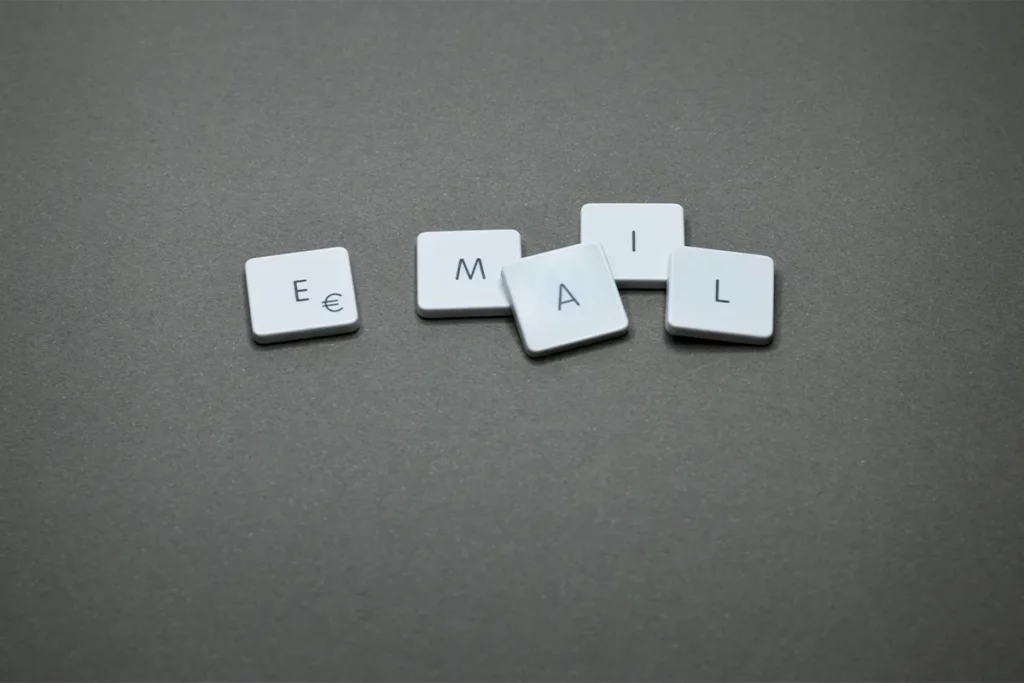
Archiving Instead of Deleting Emails
Deleting emails can tidy up your Outlook inbox. Archiving helps manage emails without losing them forever.
Archiving moves emails from your main inbox to a special archive folder. These emails are out of your main view, but you can still find them later in the archive. This keeps your inbox organized.
- Keep Important Records: Emails that you do not need now but may want later are good for archiving instead of deleting.
- Keep Your Inbox Clean: Archiving helps keep your inbox tidy. It has the same effect as deleting, but you do not risk losing information forever.
- Keep Searchability: Archived emails can still be searched and retrieved. Deleted emails are not searchable. They are permanently removed once they leave the Deleted Items folder.
Do you want to know more? Check out how to delete emails in Gmail. Learn how to delete emails safely by following the necessary measures.