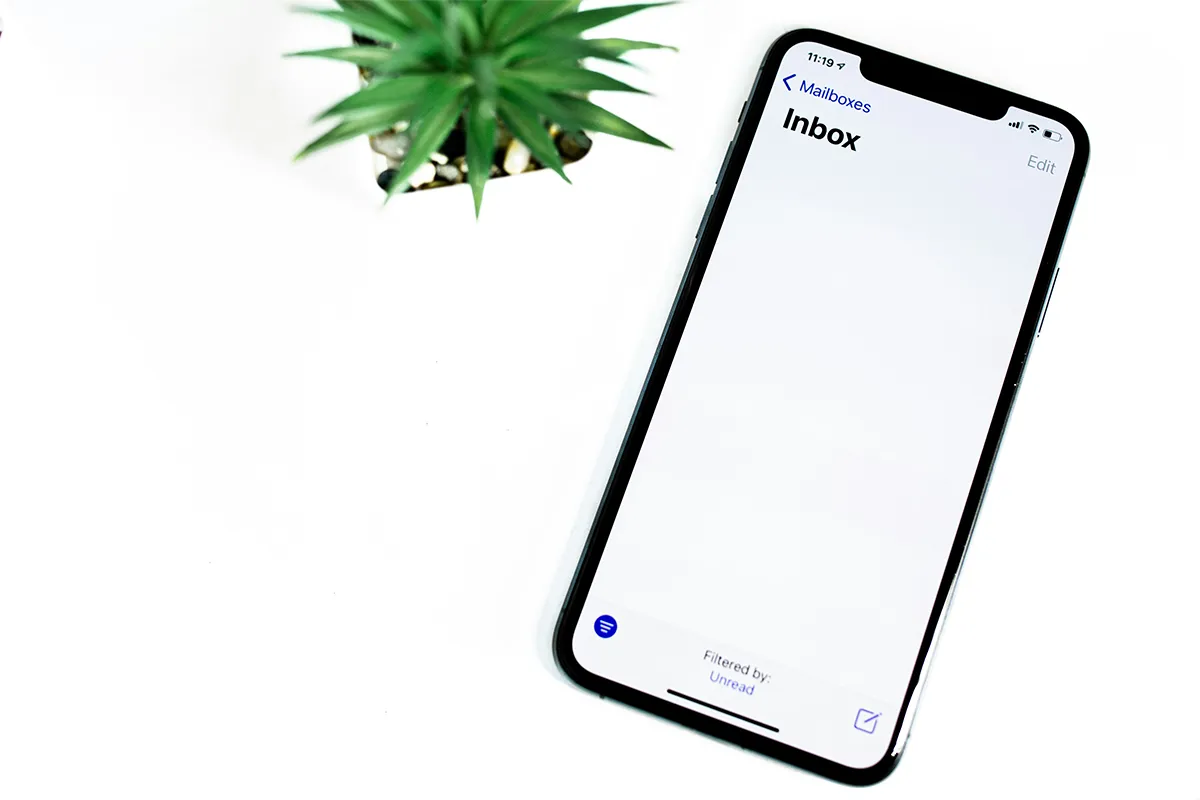There comes a time when you need to change your Outlook email address. This may be due to professional branding, changes in personal information, or security concerns.
You can update your Outlook email address easily. You can keep your important data, files, and messages from your Microsoft 365 account.
This article shows you four simple ways to change your Outlook email address. You can keep your valuable emails and data safe.
- Set up email redirection in Outlook.
- Add a new Outlook alias.
- Update your display name in Outlook.
- Adjust the Reply-To address in Outlook.
Are you ready to start? Let us go.
Why should you update your Outlook email address?
Your current email address might not fit your identity or circumstances anymore.
- Career growth: If you have changed jobs, you might need a new email address. Starting a business can also need a new email address. You might need to rebrand to match your professional image.
- Life changes: Major life events can make you want to update your email. For example, marriage or divorce can make you change your email to a new name.
- Security improvement: If someone compromised your account, you need to update your email for better security. This makes your personal data safer.
- Outdated email: If your old email was casual, it might not be good for work anymore. This can make you want to update it.
- New options: New and better email options may be available now. A professional or shorter email format can be a good reason to switch.
- Spam issues: If you get a lot of spam, creating a new email address can help. It can give you a fresh start. Getting a lot of junk emails? Learn how you can block email safely in Outlook.
- Outlook offers many ways to change your email address. You can keep your important data safe while changing it. Let us look at these methods step by step.
Changing Your Outlook Email Address
Do you want to update your Outlook email address? Here is a simple way to do it and keep access to your important information.
1. Set Up Email Redirect
To change to a new Outlook email address, set up a new Microsoft 365 account and forward your emails. Here are the steps for you:
Step 1: Go to the Microsoft Outlook website.
Step 2: Click on “Create a free account.”
Step 3: Enter your new email address and press Next.
Step 4: Make a secure password that has 8 characters.
Step 5: Fill in your first name, last name, country, and birthdate. Then verify you are human with the CAPTCHA.
Step 6: Log in to your current email account.
Step 7: Open Settings.
Step 8: Go to Mail and then Forwarding.
Step 9: Turn on forwarding and write your new email address. If you want to keep copies of forwarded emails, check the option to “Keep a copy of forwarded messages.”
Step 10: Click Save to finish the setup.
Your new email address will get messages from your old one. You will not miss any important communications. You can also transfer old emails if it is necessary.
However, remember that creating a new Microsoft 365 account does not give you access to files on OneDrive or tools linked to your previous account.
Luckily, there is a simpler way to update your Outlook email address. This way helps you keep all your files and messages safe. You can also try these best alternatives to Outlook to get a new email address.
2. Setting Up an Outlook Alias
You can change your Outlook email address by creating a new alias. This method lets you handle emails from a different address. This address is called an alias. You will keep your main account, and all emails will go to one inbox.
Follow these steps to create an alias in Outlook:
Step 1: Access your Microsoft 365 account by logging in.
Step 2: Choose “Your info” from the menu on the left.
Step 3: Find “Account info” and click on “Edit account info.”
Step 4: Under “Account alias,” you need to choose the “Add email” option.
Step 5: You can generate a new alias or add an existing email address. You should enter the address you want and select “Add alias.”
Now, your alias is connected to your Outlook account. This lets you manage emails with the new address.
You can have many aliases for one Microsoft account. All aliases are protected by one password. First, you must make the new alias your primary address to remove your old email address:
Step 6: You must click on “Make primary” next to the new alias. Then, confirm by clicking “Yes.”
Step 7: To delete your old alias, click “Remove” next to it. Then confirm by selecting “Remove.”
You have now updated your Outlook email address using the alias feature. You can manage emails from your new address. You still have access to your original Microsoft 365 account and its data.
When you Send an email, you just choose your new alias from the “From” dropdown menu.
3. Change Your Display Name in Outlook

Changing the name that shows in the From field is easy. You do not need to change your Outlook address. Here is a simple guide to update your display name:
Step 1: Open the Outlook application.
Step 2: Go to File > Info.
Step 3: Click on Account Settings.
Step 4: Pick the account you want to change and click Change.
Step 5: Update your display name in the Your Name field.
Step 6: Confirm by clicking Next, then Done.
Your name in Outlook will be updated now. Your email address will stay the same. This is useful for name changes or changing how your email looks.
It is important to change your Outlook password if it is not changed for the last 356 days. Changing passwords makes sure that your account is safe.
4. Set a New Reply-To Address in Outlook
You can set a different reply-to address in Outlook. This lets you send emails from one address and receive replies at another. Here is how to do it:
Step 1: Open Outlook.
Step 2: Go to File and click on Info.
Step 3: Click on Account Settings.
Step 4: Choose the email account that you want to change and click Change.
Step 5: Put the new reply-to email address in the field.
Step 6: Click Next and then click Done to save the changes.
Replies to your emails will now go to the new reply-to address that you have set.
Please note that this feature no longer works on Outlook.com, but it still works on other Microsoft Outlook versions.
Conclusion
Your email address may change as your life changes. The email name you picked years ago may not fit who you are now. This can happen because of a name change, marriage, or starting a new business.
Microsoft offers simple ways to change your Outlook email. You can create a new Microsoft 365 account and forward emails from your old address to the new one.
You can also create an email alias in Outlook. This solution lets you keep your current Microsoft 365 account with all files, data, and messages.
Have your tried all the above methods and still want to learn more? Check out our dedicated FAQs at the end of this post or contact Outlook customer service. If you want to make smaller changes, you can change your display name. You can also change your reply-to address in Outlook.
FAQs
Can I Update My Outlook Email Without Adding a New Account?
Yes, you can change your Outlook email without making a new Microsoft 365 account. You can use an Outlook alias. This feature lets you add another email address to your existing Outlook account. It keeps all your emails in one place. After you add a new alias, you can keep or remove your old email address. You must set the new alias as your main address.
How do you set up a new main email for your Microsoft account?
If you have more than one email alias under one Microsoft 365 account, you can set a new main email. You can do this by going to your Microsoft 365 account settings. Find “Your info” and then look for “Account info.” Click on “Edit account info.” Then, choose “Make primary” next to the email address you want for the new main. If you do not have an alias yet, you must create one before you can make this change.
How do you remove an old email address from Outlook?
You should keep your old email address active for a few months. This helps you not miss important messages. When you are ready to delete the email address, go to your Microsoft 365 account. Then, select “Your info.” After this, click “Edit account info.” Choose “Remove” next to the email alias you want to delete. If this is your only alias, you need to add a new one first. You must set it as the primary alias.
You can create a rule in Outlook. This rule can move emails sent to your old address to a special folder. This helps you watch any ongoing emails with your old address.
Will My Contacts Be Notified When I Change My Outlook Email?
No, your contacts will not get automatic notifications if you change your Outlook email address. When you add a new alias, Outlook will forward emails sent to your old address. You do not need to tell your contacts. But, if you create a new Microsoft account, you must manually tell your contacts about your new email address.