Have you ever mistakenly deleted important emails that you have been keeping for years? When you want to cleanse your email inbox after a long time, you mistakenly delete some of the very important emails that you do not intend to do. It is really like a mini heart attack. But don’t worry, we have got you covered. Believe me, this guide will solve your issue and help you get all those important emails back!
Fortunately, there are Gmail tricks and techniques that you can use to completely recover your deleted emails that contain essential client details, important receipts, or a heartfelt message that you want to keep. Whether it is a recent or a week ago deleted message, the Gmail recovery system has recovery options to tackle both situations. Let’s put it step by step and get your important deleted emails back to your inbox!
Gmail’s Email Deletion Process
Gmail has a process for deleting emails. This process is important to keep your inbox organized. You can avoid losing important messages by understanding this process. Gmail gives you options to see, archive, and delete emails. These features help you control what happens when you remove an email from your inbox. Here are some key points about deleting emails in Gmail. It is important to act quickly to recover deleted emails.
- Deleted and Archived Emails: When you delete an email, it goes to the Trash folder. Emails in the Trash will be erased after 30 days. Archived emails leave your inbox but stay in the All Mail label. You can also find them using search. Archiving lets you hide emails from the inbox. You do not lose these emails because they have not been deleted. This helps you keep your inbox clean but still saves important messages.
- Timeframe for Email Recovery: The Trash folder keeps deleted emails for 30 days. You have time to recover them during this period. If you delete something important, you can get it back from the Trash. After 30 days, Gmail deletes these emails permanently. You cannot recover them as usual. This feature helps you manage your inbox and remove unwanted emails easily.
- Prompt Recovery Actions: You must act quickly if you want to recover an email from the Trash. You can recover emails only in the 30-day time window. Regularly check your Trash to find any mistakenly deleted emails. This can help you avoid losing important messages. You can forward very important emails to another account. You can also save copies on your computer to protect them. This helps you avoid problems with Gmail’s deletion process.
These steps in Gmail help you manage your inbox. You must handle them carefully to avoid losing data.
Steps to Recover Deleted Emails in Gmail
Here is a simple guide to recovering deleted emails in Gmail. It includes steps to access the Trash folder and restore archived emails.
Accessing the Trash Folder
Step 1: You must open Gmail and sign in to your account.
Step 2: You must look at the left sidebar and scroll down. You need to find the “More” option and click on it.
Step 3: After that, you find the “Trash” option in the list. You select it to see the Trash folder with deleted emails.
Restoring Emails from the Trash
Step 1: When you are in the Trash folder, you can click the checkbox next to each email and mark all emails you want to restore.
Step 2: After you select the emails, you click the “Move to” icon at the top.
Step 3: You then choose “Inbox” or another label to restore the emails to where they were.
If you have deleted your entire account, learn here how to recover your Gmail account without a phone number or email in a simple and step-by-step guide!
Searching for Archived Emails
The “All Mail” label shows all emails. This includes archived messages that you do not see in the inbox. You access “All Mail” to find archived emails without using specific labels.
Step 1: Open Gmail and go to the search bar at the top.
Step 2: You type keywords or the sender’s name to find the email.
Step 3: Click “All Mail” on the sidebar or put “label: archive” in the search bar to see archived emails.
Step 4: You need to look through the results. If you find the email, you can restore it by moving it back to the Inbox if you want.
These steps give you a way to get lost or archived emails. You can use different options to reach important messages.
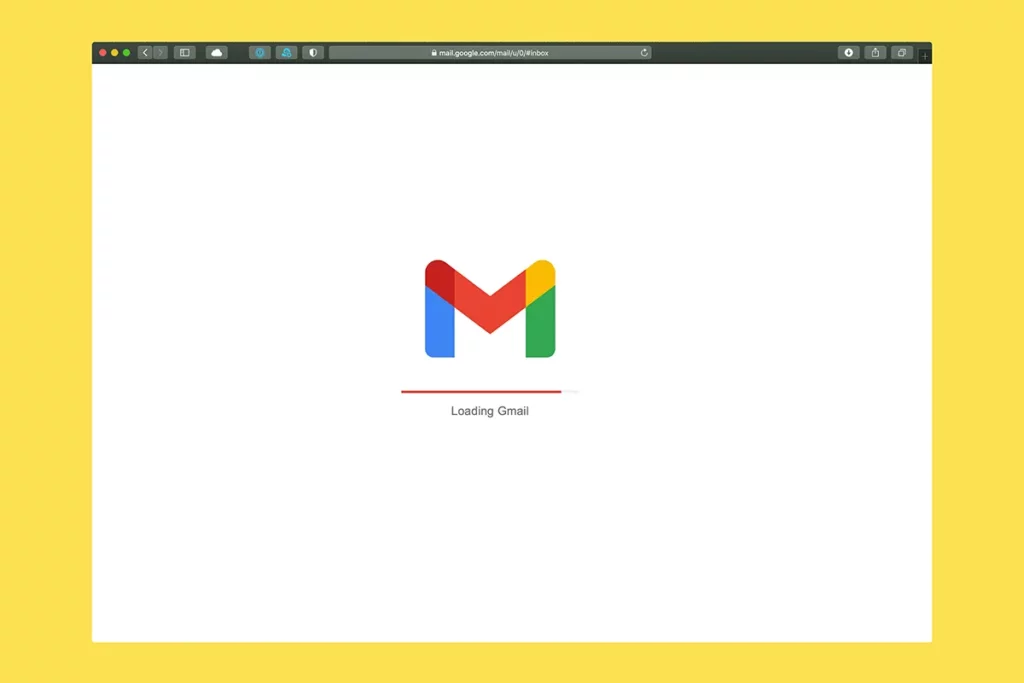
Using Gmail’s Undo Send Feature
The “Undo Send” feature in Gmail helps people avoid sending mistakes. It allows users a short time to take back a message after clicking “Send.” Instead of sending an email right away, Gmail schedules email and keeps it for a moment. This gives users time to unsend and fix any errors. Here is a guide on how to turn on and use this feature.
This feature delays sending an email for a short time. Users can cancel the send within a certain time. You can pick a delay from 5 to 30 seconds. This is helpful for catching mistakes like wrong email addresses or forgotten attachments.
Enabling the Feature in Gmail Settings
To turn on “Undo Send,” do the following:
Step 1: Open Gmail and click the gear icon to go to Settings.
Step 2: Choose See all settings and look for the General tab.
Step 3: Find the “Undo Send” section, select how long you want to delay and save the changes. This way, each time you send an email, you have a short time to unsend if you need to.
Retrieving an Email Immediately After Sending
After you send an email, Gmail shows an “Undo” button at the bottom of your screen. If you click this within the time limit, it cancels the send. The email will open again for you to edit. You must do this quickly because there will be a short delay. It is up to 30 seconds on computers and 5 seconds on mobile, and you cannot change this time.
Gmail’s “Undo Send” feature gives users a way to prevent mistakes. It helps save users from common email problems with just one click.
Additional Options for Recovery
There are other ways to recover deleted Gmail emails. You can contact Google Support or use recovery tools from other companies. These ways help when you permanently delete emails or when other options do not work.
1. When to Reach Out for Support: You should contact Google Support if you delete emails and cannot get them back. You should also reach out if someone hacks your account. You can ask for help if normal recovery steps do not work. Google Support usually answers faster for Google Workspace or Google One users. They might help free account users in important situations, too.
2. How to Submit Recovery Requests: To submit a recovery request, you need to log into the Google Support Center. After that, you should choose “Account Recovery.” Then, you must follow the prompts. You need to be ready to prove your identity. You also need to give detailed information, especially if someone hacked your account or you deleted something by mistake.
3. Using Tools from Other Companies: Many tools from other companies say they can help you get back deleted Gmail emails. These tools try to find data from devices that are synced or from backups. Some of these tools can restore deleted messages using cache files. However, they often do not work well because of Gmail’s privacy rules.
Before you use any third-party tools, you should check their security and privacy practices. Not all tools are safe. Some tools can make your account less secure. You must only use reliable and verified tools to prevent risks to your data and to your account.
Preventing Email Loss in the Future
You can take steps to avoid losing important Gmail emails. This will help you stay organized and keep your emails safe.
- Organizing Your Emails: You can organize emails by using labels or folders in Gmail. For example, you can create categories like “Work,” “Personal,” or “Finance.” This will help you find important messages quickly. It will also keep your inbox tidy and stop accidental deletions.
- Backing Up Emails Regularly: You should back up your emails regularly to protect them from loss. Gmail users can use Google Takeout to make backups. This tool helps you export emails and save them somewhere safe. This way, you will always have a copy of important messages, even if you delete them by mistake.
- Setting Up Email Filters: Email filters help to organize messages. They sort messages when they arrive. They direct messages to folders based on the sender, keywords, or other things. This feature keeps the inbox organized. It reduces clutter and makes important emails easy to find. Users are less likely to miss or delete important emails.
Learn here how to delete emails safely in Gmail to be safe in the future! When users organize, back up, and filter their emails, they can protect important communications. They can also stop losses in the future.
Conclusion
Recovering deleted emails in Gmail is easy now. Gmail has many built-in rules and other options for recovering emails. When users know how Gmail works, they can find messages in the Trash folder. They can also find messages using the “All Mail” label for archived content. Users can activate Gmail’s “Undo Send” feature. This gives them a second chance to get back emails sent by mistake. If emails are gone forever, users can contact Google Support. They can also use backup tools to help with urgent recoveries.
Doing things to prevent problems is important. Users should regularly back up with Google Takeout. They should organize emails with labels. They should also set up filters. These actions can help stop the loss of important messages. By using these methods and knowing Gmail’s recovery tools, users can keep their inboxes safe and organized. These strategies create peace of mind. Even if users accidentally delete emails, they can still recover and protect important communications in Gmail.
Want to write a professional email? Use these AI tools to write emails and generate more leads, sales, and conversions. The AI tools are specifically designed to write emails by focusing on a targeted audience.

