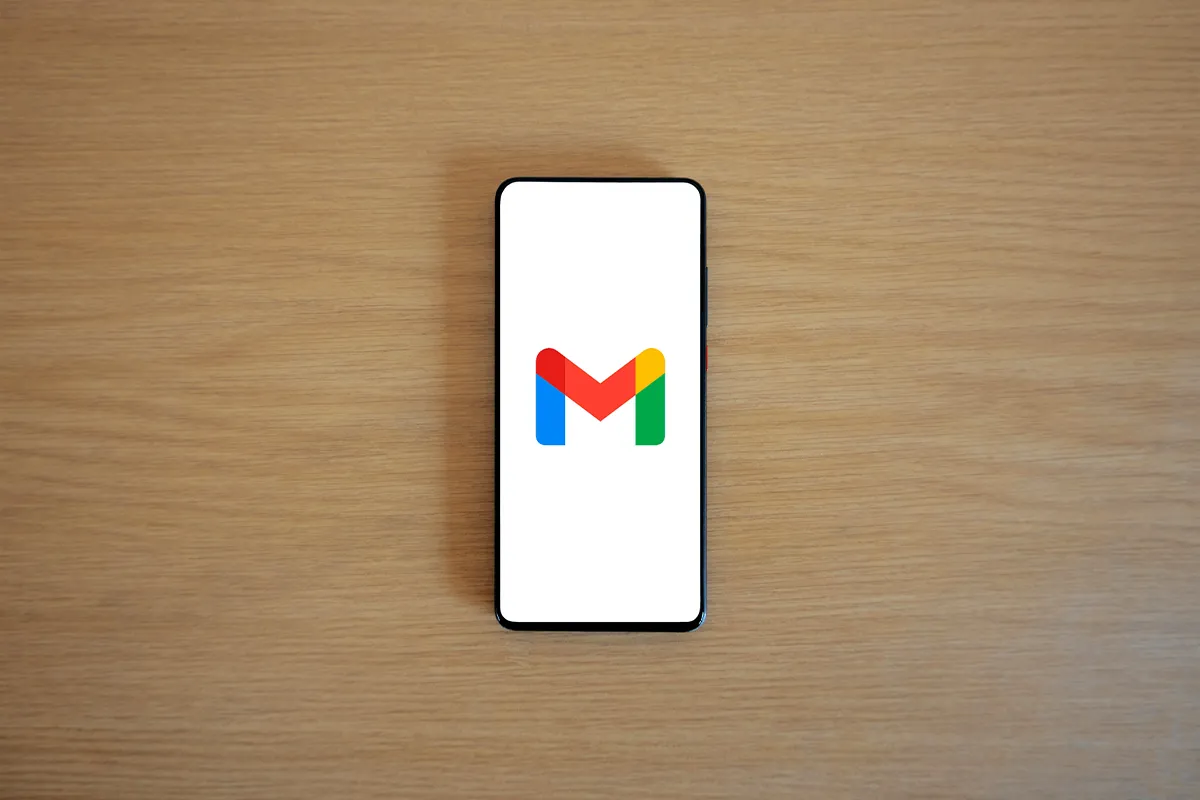According to an estimate, an average person receives 100 to 120 emails a day. It is not a small number to handle correctly. This creates stress on your email storage and consumes a lot of energy to organize in a timely manner. However, this number greatly varies from person to person and greatly depends on the job, role, industry, and the number of personal subscriptions. Business personnel receive even more than 120 emails on a daily basis. In contrast, causal users may get 50 to 70 emails.
Anyway, it is important to regularly organize your email inbox in a timely manner to declutter unimportant emails. Additionally, keeping your inbox clean allows you to see only important emails, reply to them on time, and maintain a clearer view of pending tasks. This significantly boosts your punctuality, performance, and productivity and allows you to focus on the most important tasks at hand.
If you are interested in keeping your inbox clean and organized, do read our guide on how to reach inbox zero!
Let’s see how we can highlight the unread emails to attain a clearer view of your inbox!
How to Find Unread Emails in Gmail
There are many Gmail settings and ways to find unread messages in your inbox. You can choose from three methods that fit you best.
1. Change Gmail to Show Unread Emails First
You can change Gmail settings to show unread emails at the top. Here is how to do it:
Step 1: Open your Gmail account.
Step 2: Click on Settings and pick See all settings.
Step 3: Go to the Inbox tab.
Step 4: In the Inbox Type section, use the drop-down menu to select Unread First.
Step 5: Pick how many unread emails you want to show at the top. You can choose 5, 10, 25, or 50 messages. The default is 25.
Gmail also lets you hide the unread section if there are no unread messages.
Step 6: After you make your choices, scroll down and click Save Changes to make your settings final.
Your inbox will now show:
- Unread: this section shows your unread messages.
- Everything Else: this section includes all other emails.
Learn here how to mark all emails as read in Gmail. This method shows up to 50 unread emails at the top, showing the latest ones. If you want to find older unread emails, you can use another method.
2. Find Unread Emails in Gmail Using Search
The second method uses Gmail’s search bar to find unread messages easily. Here is how to do this:
Step 1: Open your Gmail account.
Step 2: In the search bar, type unread. This will show all unread emails in your inbox right away.
This is convenient, right? But if you have many unread emails, you may want to make your search more specific. You can add more search terms.
For example, you can type unread before 2024/01/01 and after 2023/12/30. Gmail filters your results. It shows only unread emails. The date range is from December 30, 2023, to January 1, 2024.
If you search with “is from @dejaflow.com,” Gmail displays all unread emails from that sender.
These search operators make it easy. They help you find the unread emails you need.
It would be easier if you could keep all unread emails in one folder. This is the third method.

3. Setting Up an “Unread” Folder in Your Gmail Inbox
To keep all unread messages, follow these steps. They are easy to do.
Step 1: Log in to your Gmail account.
Step 2: Type “is” in the search bar. It pulls up all unread messages.
Step 3: Click on Advanced Search.
Step 4: Select Create filter. Press OK to confirm.
Step 5: In the menu, check Apply Label. Then select New Label.
Step 6: Name your label, for example, Unread Mail. Click Create.
Step 7: Check And apply to matching conversations. Finalize by clicking Create filter.
Now, in the Labels section, you see a new folder. It is named Unread Mail. It will contain all unread messages. This will make access easy.
Viewing Unread Emails in the Gmail App
If you use the Gmail app, you can quickly find unread emails.
For Android Devices
Step 1: Open the Gmail app on your Android phone or tablet.
Step 2: Type “is” in the search bar.
Step 3: Tap the search icon. Gmail will list all unread emails. It is easy!
For iPhone Devices
Step 1: Open the Mail app. Go to Mailboxes.
Step 2: Tap Edit in the upper-right corner.
Step 3: Select the box next to Unread. This shows the unread messages view.
Step 4: Tap Done. You save the setting.
Now, all your unread messages are easy to access on your iPhone. If you are still looking for help, do not hesitate to get in touch with the Gmail customer service team to discuss with them the possible options.
Conclusion
It is essential to keep track of unread emails. This helps you stay organized. Important messages do not slip through the cracks. You can easily locate unread emails. You can do this whether you are at your desk or on the go. The Gmail app helps you. These methods save time. They make managing your inbox more efficient.
An organized inbox reduces stress. It also allows you to focus on important messages. You do this without the distraction of clutter. You can set up filters. You can use search operators. You can leverage Gmail’s settings. You have a better email experience. This keeps you productive. It keeps you on top of your communications. Try these tips. Enjoy a more organized digital workspace!
Learn here how to use AI tools to write a good email! The AI tools make it more convenient to write an effective email. They refine your text, correct the grammatical mistakes, and provide you with ready-to-use email templates.