Dark Mode in Outlook changes how you see things. It makes the screen dark and the words white. Users like it because it is easier to read when it is not bright.
Make your email activities fun by changing fonts in Outlook and further customization. This gives you a new feeling and user interface.
This new look is stylish and helps your eyes when you use email at night. Earthweb says 81.9% of people use Dark Mode on their phones. People prefer this feature. Outlook allows users to choose this option.
Benefits of Using Dark Mode in Outlook
Dark Mode keeps your eyes from getting tired. It makes the screen light softer. This is good when it is dark, and you have to read emails for a long time.
It can save battery on OLED or AMOLED screens. Dark colors use less power. This makes your battery last longer.
This gives off less blue light. Blue light at night can mess up your sleep. Dark Mode can help you sleep better by limiting blue light.
If bright lights hurt your eyes, Dark Mode in Outlook is great. It makes reading easier for people who need it. This makes email easier for everyone.
Problems with Dark Mode in Outlook
Some emails might look wrong in Dark Mode. Backgrounds and text that do not change color can be hard to read. This can make emailing less enjoyable.
Dark Mode has less ways to change it. People might not be able to make it how they like it as much as Light Mode.
For some, Dark Mode makes things easier to see, but for others with eye problems like astigmatism, it makes reading hard.
Not everyone likes how Dark Mode looks. Some people think it’s not as bright and fun as the normal light version.
Turn on this new feature to change how you send emails. It looks good, it’s comfortable, and it works well. Want to try a new style on Outlook and help your eyes? Here is how to turn on Dark Mode on Outlook.com and the Windows version.
Turn on Dark Mode on Outlook.com
First, go to Outlook.com and log in. Then click the gear icon on the top right to get to settings. You will see lots of choices, but we want to make it look better and easy to read.
- Visit Outlook.com.
- Open Settings.
- Go to General, then Appearance.
- Choose Dark for Dark Mode.
- Hit Save.
Remember to hit Save so your new settings stay. Your eyes will feel better looking at emails without the bright white light, especially at night.
Turn on Dark Mode on Windows Outlook
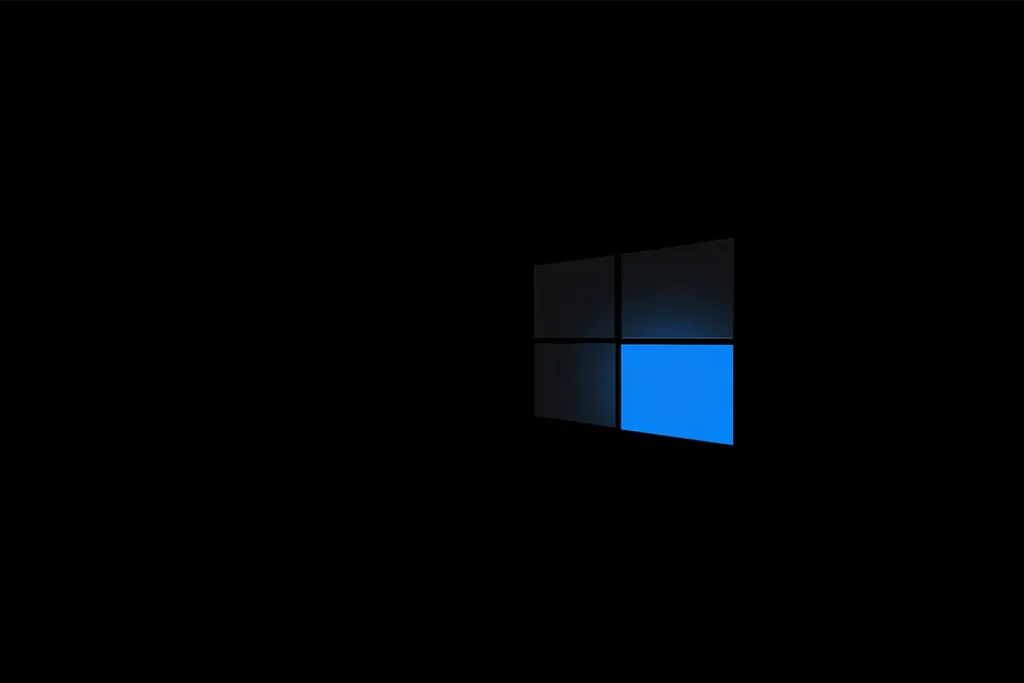
If you have Outlook on Windows, making it easy on your eyes is simple. Open Outlook and click File on the top left.
- Start Outlook.
- Go to File.
- Press on Office Account.
- Pick Black in “Make your copy of Microsoft Office.”
- Press OK.
Press OK to make sure your choices stay. Changing your Outlook to a dark theme will make it look cool and easy on the eyes after using it a lot.
Turn on Dark Mode in Mac Outlook
First, log in to your Outlook account. When you get in, press the Outlook menu at the top and go to Settings. This is how you can turn on dark mode:
- Log into Outlook.
- Choose Outlook, then Settings.
- Pick General in Personal Settings.
- Select Dark for your appearance.
The white parts will turn dark right away. It will be simpler to look at things and not so hard on your eyes. Isn’t it great how a small change can help you when you’re on your screen for a long time?
Make Dark Mode Work on Mobile Outlook
Start by opening the Outlook app on your phone. It’s the same for both iPhone and Android. Press the three lines that are usually on the top left or top right.
- Start the Outlook app.
- Press the three lines.
- Head to Settings and Preferences.
- Switch on Dark Mode.
Do you see how the darker screen is easier on your eyes when you read emails late at night? This little fix can make a big difference in how you feel. It can help you focus better and maybe even sleep better.
How can you make Outlook white again?
If you like to read a message with a light background, you can turn off Dark Mode just for a while. Click the Sun icon at the top of the message. This makes the background white for reading that email. This makes it easy to read in Outlook without changing the whole theme. To change back to a light theme, do these steps.
- Open Outlook.
- Click on File, then Office Account.
- Choose a light theme like Colorful or White.
- Click to save your changes.
Now save your changes. Your Outlook will be light and bright like before. This is good for people who do not like dark themes.
Conclusion
Dark Mode in Outlook makes it look different by using a dark background. This is good for the eyes and saves battery on some screens. It can help you sleep better. But it might not work with some emails. You might not be able to change it much. Dark Mode is still a good choice for many people.
There are easy steps for different devices to use Dark Mode in Outlook. You can use it on Outlook.com, Windows, Mac, or phones. It is easy to switch back to a light theme if you want to. This lets you choose what works for you.
Learning to turn on and use Dark Mode in Outlook makes it nicer for users and better for devices. It also shows how digital experiences are improving by letting people change how things look. Using features like this helps to meet different needs and makes the digital world better for everyone.

